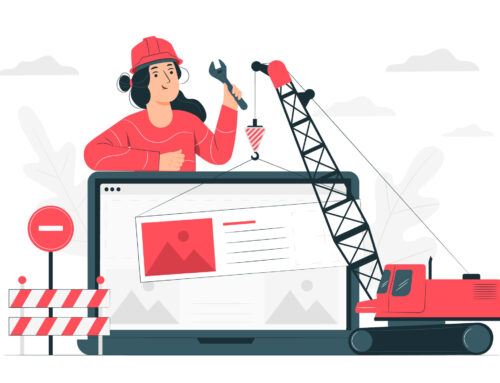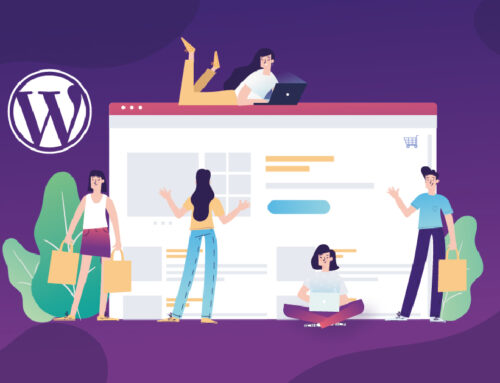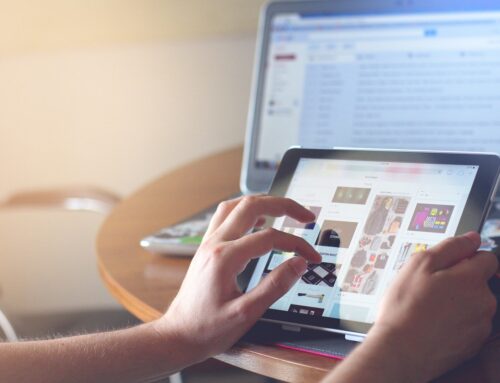Nowaday’s most of our customers comes with a common query that after migrating or upgrading wordPress websites images not showing in website and even in media library. Follow below steps to fix this issue.
- Open your websites file via shell or file access to the server (FTP).
- Go to directory calledwp-includes.
- Open taxonomy.php file in your favourite text editor.
- Replace line number 4448 with the below line :
wp_schedule_single_event( time() + MINUTE_IN_SECONDS, ‘wp_batch_split_terms’ );
- Save it and refresh your post page. Yeah !! It started showing images again.
If this doesn’t fix your problem than i would recommend to follow below steps to debug problem :
Step 1: Disable all of your plugins and test to see if your media library is working. Now test to see if your Media Library is now functioning: (If it is working then go through and activate each plugin one at a time and see which one it is breaking your media library, then do not use it. Likewise if this does not solve the problem go to the next step)
Step 2: Log into your admin panel.
Step 3: Go to Settings > Media
Step 4: In the first writable field (Store uploads in this folder) it will state that the Default is wp-content/uploads but, it will not register this as “True”.
Step 5: Type “wp-content/uploads” within the field. (Also, make sure that “Full URL path to files” is blank.)
Step 6: Click, Save Changes. Now test to see if your Media Library is now functioning well.